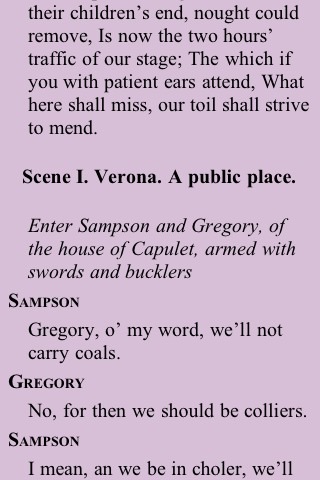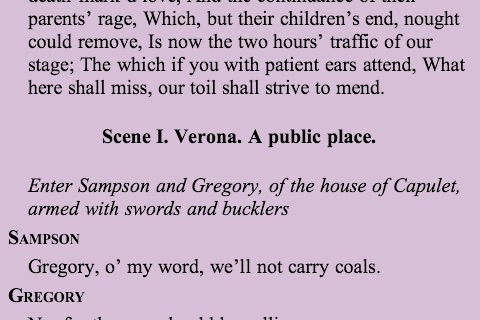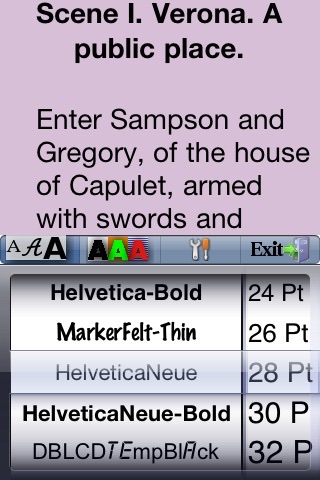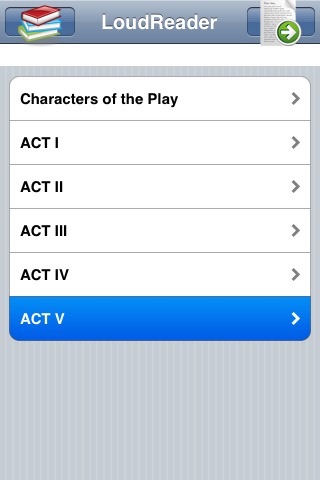
Please go to APP store to search word Loudreader for many more great works such as:
William Shakespeare Collection
Homer Collection (iliad, Odyssey)
Tolstoy Leo Collection (12 books)
Fyodor Dostoyevsky Collection
Jules Verne Collection(English & French)
Jane Austen Collection
Bronte Collection
Sherlock Holmes Collection
Dickens Collection
Politics and Economics books collection
Romance Stories collection
800+ Tales and Fables
Childrens Bible stories
Bible (in 10+ languages)
Romeo and Juliet is a tragedy written early in the career of playwright William Shakespeare about two young "star-crossd lovers" whose untimely deaths ultimately unite their feuding families. It was among Shakespeares most popular plays during his lifetime and, along with Hamlet, is one of his most frequently performed plays. Today, the title characters are regarded as archetypal young lovers.
LoudReader, an advanced iPhone reader application, provides the following important customer benefits:
* True full screen reading mode
* Real time font/font size and color/texture previews allow you to select fonts and colors and see in real time what pages would look like
– Support all iPhones available fonts
– Support different font size
– Support 70+ font color /background color/texture
* Continuous reading experience (One tap for page down/up; Left/right swipe to next/previous chapter/story)
* Portrait and landscape reading mode
* Remembers the last reading location (exact book, chapter and scroll position)
* Quick scrolling navigation between chapters/stories to provide an overview of the entire book
* Quick reference feature and web browser type functions maintain users browser history
* Displays rich formatted HTML book (NOT plain text)
* Quick and easy access to the Reader Instruction/Help
LoudReader User Instructions:
* Each chapter/story is displayed in a continuous page, use finger to scroll the page down/up to read:
- One tap on the top 1/4 of the screen to page up
- One tap on the bottom 1/4 of the screen to page down
- Swipe Left to the next chapter
- Swipe right to the previous chapter
* Double tap on the screen to pop up the control panel to access chapter navigation/ font / font size/ font color / background color/background texture
– use picker to choose a chapter and tap on the bottom blue arrow → to read
- Tap the "tool/setup" button for font / font size / font color / background color/background texture
- Tap the “?” button for Reader Instruction/Help
- Tap the bottom left "i" button to access the book content index page
* Tap the book icon on the top left of the content index page to access other books in a multi-book application